There are plenty of reasons to invest in a good printer for stickers! For example, creating custom stickers or labels will be a great way to drum up customers’ interest and market your products or services if you’re running a business. Or you may just want to have some fun and create your own unique stickers, then a sticker printer can help you do just that.
In this article, I’ve only consolidated the best printers for stickers available on today’s market – all models are handpicked based on their price, performance, and users’ feedback, so you can totally rely on my reviews!
Still don’t know what machine is right for you? No worries! The comprehensive buying guide will help you choose the most suitable printer for your needs. So, without further ado, let’s get down to the details!
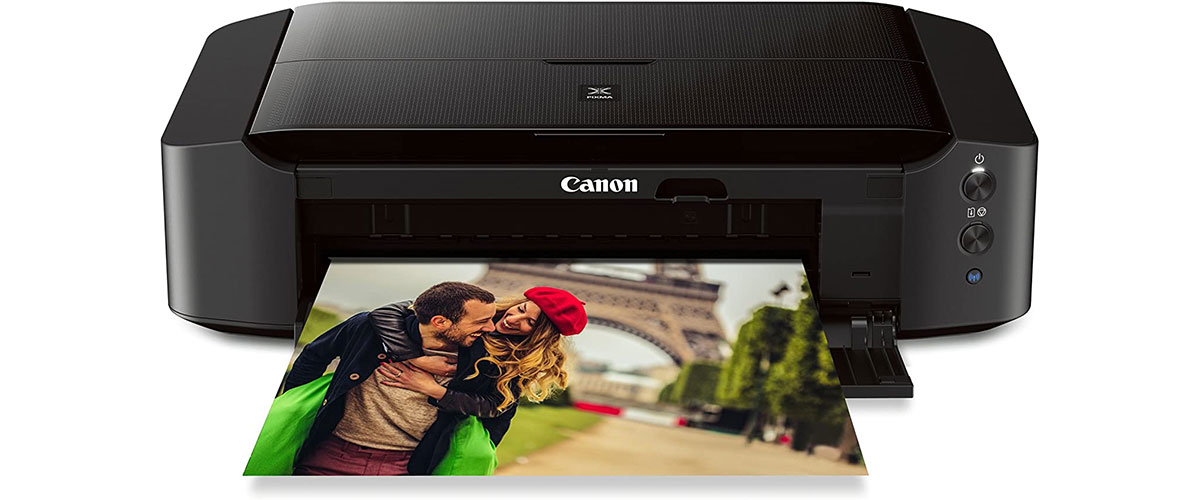
Printers for stickers comparison table
| Name | Type | Max print resolution, dpi | Page print speed (up to), sec | Review |
|---|---|---|---|---|
| Canon PIXMA iP8720 best overall | inkjet | 9600 dpix2400 dpi | 36 sec | Review |
| HP OfficeJet Pro 8210budget choice | inkjet | 2400 dpix1200 dpi | 10 sec | Review |
| Canon Pixma Pro-100premium printer | inkjet | 4800 dpix2400 dpi | 51 sec | Review |
Best printers for stickers review
Canon PIXMA iP8720 – best overall
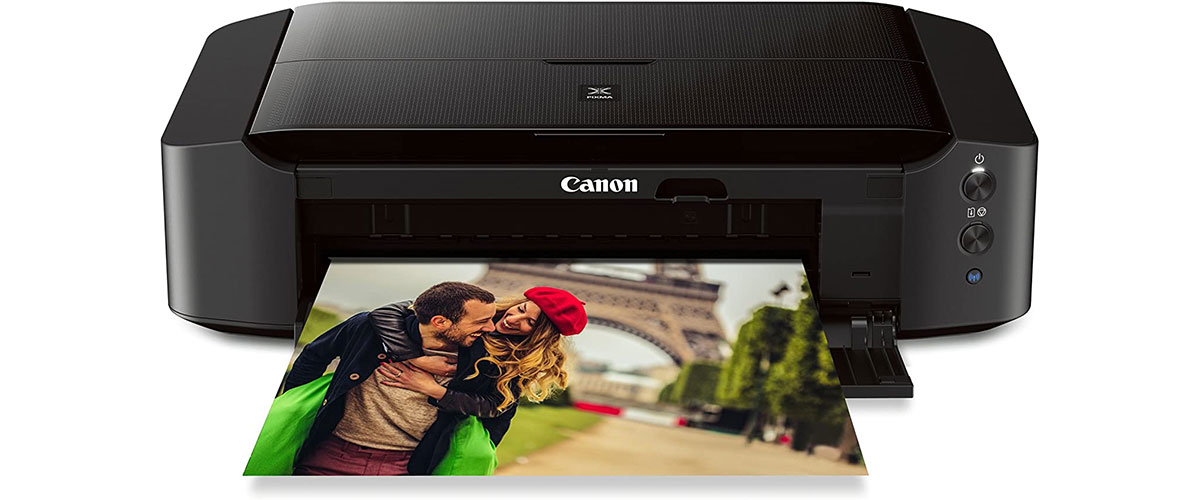
I’ve included several printers by Canon on my list, and for a good reason. This Japanese brand started in 1934 and since then has been manufacturing high-quality, innovative, globally-recognized optical and imaging products.
Their PIXMA iP8720 has a lot to offer! Actually, this is a professional sticker printer with a pretty affordable price tag, making it an excellent pick for both seasoned crafters and newbies!
This high-performance model is capable of producing any kind of sticker – it prints images up to 13’’x19’’. Moreover, due to the 6-color inject system and maximum color DPI of 9600×2400, it excels numerous printers out there in delivering bright, highly-detailed, long-lasting prints.
I was also impressed with the machine’s high speed – 14.5 images per minute (IPM) for black and 10.4 IPM for color – it’s perfect for anyone who wants to print high-quality pictures quickly and easily.

This printer also includes unique, innovative technology – FINE (Full-photolithography Inkjet Nozzle Engineering) with a patent-protected print tip shooting ink droplets as tiny as 1pl – they are really minute, actually, the smallest I’ve seen in any system I owned. As a result, it allows for exceptional detail in the black & white and color photos. Plus, the pigment-based black ink provides extremely sharp texts, making this printer ideal for both images and documents.
The PIXMA iP8720 competes head to head with another great printer from my list – Epson Expression Premium XP-6000. While they both are equipped with high-quality components and come at a great price, the PIXMA delivers far better colors – the artworks are an exact color match from what is seen on a calibrated professional monitor.
Canon PIXMA iP8720 is the overall best printer for stickers available on today’s market. It boasts a killing combination of versatility, fantastic color reproduction, durable construction, perfect size, and an affordable price. What not to love?
Key specs
- Type: inkjet.
- Connection: wireless, USB.
- Paper sizes, inch/cm: 4×6 – 13×19/10.1×15.2 – 33×48.3.
- Max print resolution, dpi: 9600×2400.
- Page print speed (up to), sec: 36.
- Dimensions, inch/cm: 23.3×13.1×6.3/59.1×33.2×16.
Pros
- Highly-detailed, vibrant prints.
- Versatile – you can use it with the variance of paper sizes and quality.
- Easy setup and use.
- Strong, well-built chassis.
- Compact – takes up little space.
- Utilizes wireless technology.
Cons
- Wireless can be a bit of a hassle for some users.
HP OfficeJet Pro 8210 – budget choice

HP is known for making great printers suitable for home or office use. Their OfficeJet Pro 8210 is no exception! It’s an amazing printer for those who want an all-in-one solution but are a bit on a budget. Although this model is relatively inexpensive, it still has everything you may expect from a decent-quality printer.
First off, this machine is very economical – due to HP Instant Ink and printing on both sides of the page, you can save up to 50% on paper and ink costs. Even our top-list product Canon PIXMA iP8720 can’t boast such an advantage!
As I mentioned above, the Pro 8210 is an all-in-one machine – it can print, scan and copy. Plus, it handles huge print runs (about 30.000 pages in a month), so you can use it for commercial needs.

This machine does have a lower resolution than some higher-end versions, with color printing restricted to 2400×1200 DPI. However, it’s still a good sticker printer – if you’re a beginning or casual user, the picture quality will be quite enough.
Other things I appreciate about this printer are its integrated Wi-Fi and free HP Smart application, which enable you to print straight from your devices and make printing even more straightforward.
If you’re looking for the best budget-friendly sticker printer, you may end your search here! This intelligent, versatile, and easy-to-use machine delivers good speed & print quality in black, white, and color. Well worth the purchase!
Key specs
- Type: inkjet.
- Connection: wireless, USB.
- Paper sizes, inch/cm: 4×6 – 13×44/10.1×15.2 – 33×111.8.
- Max print resolution, dpi: 2400×1200.
- Page print speed (up to), sec: 10.
- Dimensions, inch/cm: 19.5×16.5×8/49.6x42x20.3.
Pros
- Efficient yet economical.
- Fast and responsive.
- Long-lasting inks.
- Powerful printing app.
- Has a quiet mode.
Cons
- The Wi-Fi setup may be a little complicated, but it performs smoothly once you go through the processes.
- A bit bulky for some users.
Epson Expression Premium XP-6000 – also a great choice

Japanese electronics brand Epson was established in 1975. Now, it’s one of the most significant manufacturers of information- and imaging-related devices.
Expression Premium XP-6000 by Epson is a super slim yet powerful beast that will make your crafting process a breeze! While testing, I had almost zero issues with this printer! I’d say the overall quality is more than respectable for such a small footprint.
The machine’s 5 color inks produce good-looking stickers on any surface. Next, print rates of 15.8 ISO PPM for monochrome and 11.3 ISO PPM for color are fast enough for home or business use.

Furthermore, this model has convenient, hassle-free features like automatic double-sided printing, incorporated USB & memory card ports, universal printing dedicated picture and DVD trays. This means that you can print your artworks on any surface, e.g., paper, cardboard, textile, and more.
The XP-6000’s wireless technology lets you print from numerous devices without a network. By the way, this model’s wireless connectivity works just fine, unlike many other printers out there.
Finally, you won’t waste your money on buying new ink cartridges every time you run out of ink since the printer boasts inexpensive separate cartridges, so you simply change the one that’s empty.
Epson Expression Premium XP-6000 is another great printer for making stickers. It provides fine quality like all models on this list, but what I like the most about the XP-6000 is its small body packed with powerful features – that’s where it shines!
Key specs
- Type: inkjet.
- Connection: wireless, USB.
- Paper sizes, inch/cm: 3.5×5 – 8.3×11.7/8.9×12.7 – 21×30.
- Max print resolution, dpi: 5760×1440.
- Page print speed (up to), sec: 15.
- Dimensions, inch/cm: 13.7×19.8×5.6/34.8×50.2×14.2.
Pros
- All-in-one solution.
- Delivers detailed images and clean documents.
- Compact – fits on any desk.
- Straightforward to use – it explains why it’s not printing and even demonstrates little pictures to you.
- Easy to understand manual.
- Quiet operation.
Cons
- May be a bit slow for commercial needs.
- Flimsy paper trays.
- There is no firm stop when you put the paper trays in, so they can be pushed a bit too far into the printer.
Canon Pixma Pro-100 – premium printer

Seasoned creators seeking a premium-quality piece of equipment can go no farther than the Canon Pixma Pro-100, which provides everything professionals may require from the cutting-edge printer for labels and stickers.
This beauty includes eight dye-based inks, 3 of which are specialized grayscale inks for excellent black-and-white images, raising the overall print quality. By choosing the proper ink mix and placement, the breakthrough picture technology reproduces colors precisely as intended. Furthermore, owing to the unique FINE technology and a maximum resolution of 4800×2400 dots per inch, the printer delivers amazingly clear and highly detailed pictures.
The Pro-100 produces images up to 13 inches by 19 inches on various surfaces. It also includes two handy and large feeders that can accommodate up to 50 plain pages or 20 photo papers, making it capacious enough for business use.

To save your money, this model accepts both stand-alone CLI 42 ink containers and value packs. Moreover, you can only replace inks that have run dry!
Last but not least, the printer’s incredible connection will astonish you: it has Wi-Fi and Ethernet, as well as computer-free printing, a high-speed USB connection, and AirPrint for Apple devices. All of this makes it possible for you to print fast and efficiently from anywhere.
You might wonder why I don’t put this product at the top of my list if it has so many awesome characteristics and specs. Here’s the answer: our winner, Canon PIXMA iP8720, has a good price-to-quality ratio and is good for most users. On the other hand, the Pro-100 is engineered with professionals in mind – it boasts high-end materials, components, and technology, which a casual hobbyist may not need.
Canon Pixma Pro-100 is a premium-quality inkjet printer for stickers. Although this is the highest-price model on my list, it creates visually perfect images without losing the eye for the finest details! Worth every penny!
Key specs
- Type: inkjet.
- Connection: wireless, USB.
- Paper sizes, inch/cm: 4×6 – 13×19/10.1×15.2 – 33×48.3.
- Max print resolution, dpi: 4800×2400.
- Page print speed (up to), sec: 51.
- Dimensions, inch/cm: 27.2×15.2×8.5/69×38.6×21.6.
Pros
- This large-format professional machine will be useful for craft businesses.
- Delivers top-quality pictures and documents.
- Operates quickly.
- Prints on various materials.
- Effortless setup.
Cons
- The USB connector is short.
- Massive construction.
HP Neverstop Laser MFP 1202w – best laser sticker printer

Although inkjet printers do a better job of mixing and delivering lively colors than laser printers, there are many reasons why you may like the HP Neverstop Laser MFP 1202w.
Starting off, this all-in-one device (includes printer, scanner, and copier) is ideal for home offices and small enterprises. It has a 150-sheet paper tray and up to 5,000 pages of toner (far more than ordinary in-class machines), so you may print for an extended period of time without a problem.

The user-friendly mobile printing application allows you to keep your workplace linked with built-in wireless capabilities and print from any of your devices utilizing Wi-Fi Direct without a network.
Energy Star-certified with a 16% smaller environmental footprint than other printers in its class, the MFP 1202w is an excellent choice for green offices and homes.
If you’re looking for the best laser sticker printer, do consider HP Neverstop Laser MFP 1202w! This workhorse is highly-versatile, it delivers good-quality images, perfect-quality documents and will last you a lifetime. Love this babe!
Key specs
- Type: laser.
- Connection: wireless, USB.
- Paper sizes, inch/cm: 4×5 – 8.3×11.7/13×11.7 – 12.7 – 21×30.
- Max print resolution, dpi: 600×600.
- Page print speed (up to), sec: 3.
- Dimensions, inch/cm: 14.98×11.55×11.3/38.1×29.3×28.7.
Pros
- Fast and efficient printing.
- As it’s a laser model, you’ll never need to clean a print head.
- Easy to install.
- Eco-friendly.
- Stylish design.
Cons
- Might be not good enough for pro crafters.
- Cheap construction.
What do I need to print stickers?

So you’ve decided to dive into the world of sticker printing, but you’re probably wondering, “What exactly do I need to get started?” Don’t worry; you’re not alone. Many people find themselves in a similar situation, and the good news is that the process is simpler than you might think.
Printer
First and foremost, you’ll need a printer that can handle sticker paper. This isn’t your run-of-the-mill office printer. You’ll want something that can deliver high-quality prints while supporting various types of sticker paper, including vinyl, glossy, or matte finishes. When considering the best printer for vinyl stickers, you have a couple of options: inkjet and laser printers.
Inkjet printers, on the other hand, are generally less expensive, but their cartridges must be replaced more regularly. Despite this, they offer enhanced resolution and image quality, making them excellent choices for generating premium vinyl stickers with a sharp, colorful finish. Just remember, inkjet printers often operate at a slower rate!
Sticker paper
Of course, you’ll also need sticker paper that matches your printer’s capabilities. The type of paper you choose will significantly affect the look and feel of your stickers. Generally, there are three main types:
- Vinyl: waterproof and durable, ideal for outdoor use.
- Glossy: offers a shiny finish and vibrant colors but might not be as durable as vinyl.
- Matte: gives a more subdued look, which can be great for certain designs.
Design software
You’ll need some kind of software to create or modify your sticker designs. Popular options include Adobe Illustrator, Photoshop, or even free alternatives like GIMP. The key is to have the ability to work with high-resolution images and to save files in printer-friendly formats like PDF.
Cutting tools
Depending on the type of stickers you’re producing, you may also require a cutting tool. Some people get by with just scissors or a craft knife, but for more professional and complex shapes, a cutting machine like a Cricut or Silhouette can be a lifesaver.
Inks and toners
The quality of your print also depends on the ink or toner. Make sure to use high-quality cartridges that are compatible with your printer. Sometimes, third-party inks can lead to poor results, so it’s often better to stick with the manufacturer’s recommendations.
Calibration and testing materials
You should also set aside some budget for testing materials. Calibration sheets, sample sticker papers, and color charts can help you optimize your printer settings for the best results.
That’s pretty much it! While the list may seem long, many of these items are one-time purchases that will serve you for a multitude of projects. So go ahead, assemble your toolkit, and unleash your creativity in the form of fabulous stickers!
Choose a printer type

There are two types of printers available on today’s market: laser printers and inkjet printers. Each has its benefits and drawbacks, however, they are both suitable for label printing.
Laser models are often faster and better for big print runs. They produce crisp text and colors, but their image quality falls short of that of inkjet printers. Further, laser cartridges last significantly longer than ink ones, although they are more expensive to replace. Moreover, laser printers have the benefit of being able to use white toner on dark surfaces (something an inkjet printer cannot), making laser machines ideal for producing black stickers. However, because they use heat to adhere the toner to the sheet, you must be careful when selecting sticker paper – not all materials are appropriate because they may melt.
Inkjet printers, on the other hand, are less expensive, but their cartridges must be replaced more regularly. Due to their enhanced resolution and image quality, these models are excellent for generating premium vinyl stickers with a sharp, colorful finish. Remember that inject printers often operate at a slower rate!
FAQ
Do you need a certain printer for stickers?
Does sticker paperwork with any printer?
What paper do I need to make stickers on?
What’s the difference between printable vinyl and sticker paper?
How can I make high-quality stickers at home?
There are a few things you can do to make high-quality stickers at home:
- Make sure you use a high-quality printer and sticker paper.
- Use a design program like Adobe Photoshop or Illustrator to create your design.
- Print out your design on regular paper first to make sure it looks the way you want it to before printing it on sticker paper.
- Cut out your stickers carefully with a sharp knife or cutting tool.
We are supported by our audience. When you purchase through links on our site, we may earn an affiliate commission at no extra cost to you.
Our newsletter
* We will never send you spam or share your email with third parties






